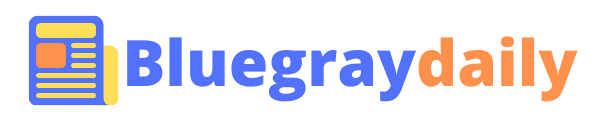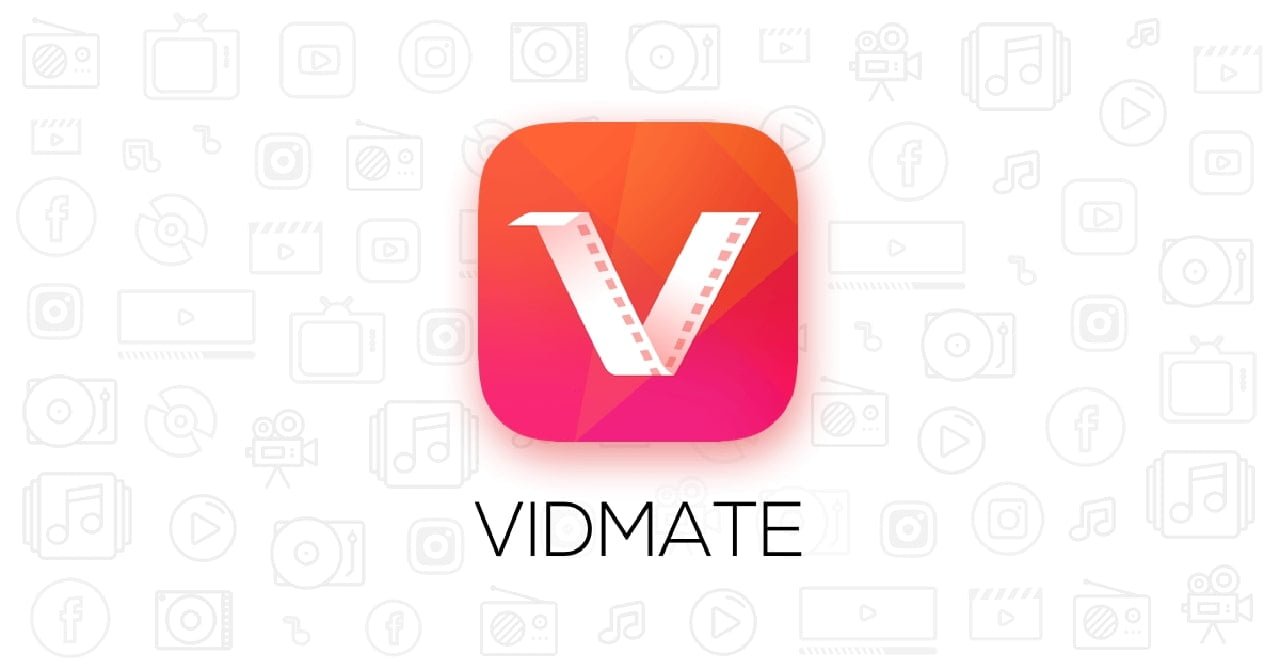How to download WhatsApp Status through Vidmate?
Vidmate app is a flexible download manager that allows you to save WhatsApp statuses written by contacts in your address book, among other things. The procedure is straightforward, and all you have to do is follow the steps below.
- Tap the WhatsApp icon on the main Vidmate interface.
- You’ll be able to see the WhatsApp statuses that your connections have shared. To begin the download, tap on any of them.
- To save the graphic file to your device’s internal storage, tap the download icon at the bottom of the screen.
- After that, the selected WhatsApp status will be saved in the Vidmate directory’s Download folder.It will also be available on your device’s gallery application. The files generated by the download method described in this article are in JPG format, making them simple to work with. As a result, you may use them to generate a cloud backup, distribute them through popular messaging apps, or share them on social media.
Under no circumstances does this download tool monitor the material shared by your contacts on WhatsApp. As a result, the number of statuses accessible for download will be determined by how you utilize the messaging platform. You must first see the posted statuses on WhatsApp for the Vidmate app to access and download them.
How to download videos from Instagram through Vidmate?
Don’t allow any Instagram video to go through your fingers! With the easy approach, we teach you in this post, you can retrieve and keep your favorite media files.
Instagram is one of the supported platforms for downloading material on Vidmate. Although this social network used to solely host images, it now also allows users to upload video clips. Please follow the steps below if you want to access Instagram content without an Internet connection.
- To begin, open the Vidmate app and select the Instagram icon.
- Then log in using your username and password.You may start a download using the URL of any public video if you don’t want to do so. Click Log In to continue.
- To find the file you wish to download, use Instagram’s search function. Keep in mind that all of the items on your home page are compatible.
- Open the video you want and press the red button on the right side of the screen to download it.
- Choose the video’s quality and format in the pop-up dialogue box that appears below. On Instagram, the only quality accessible is usually 720p in MP4 format. Tap on Download to begin the download.
Although this advice focuses on video downloads, the procedures in this guide may also be used to download photos. Before beginning a download, we recommend contacting the content’s creator to obtain their express permission. If this isn’t an option, you can download videos that aren’t protected by copyright or that you made yourself.
Vidmate app saves all of the files you download to your device’s internal memory. Install a file browser and then navigate to the Vidmate folder to find them. The Download directory may be found there. You can then alter the files according to your requirements.